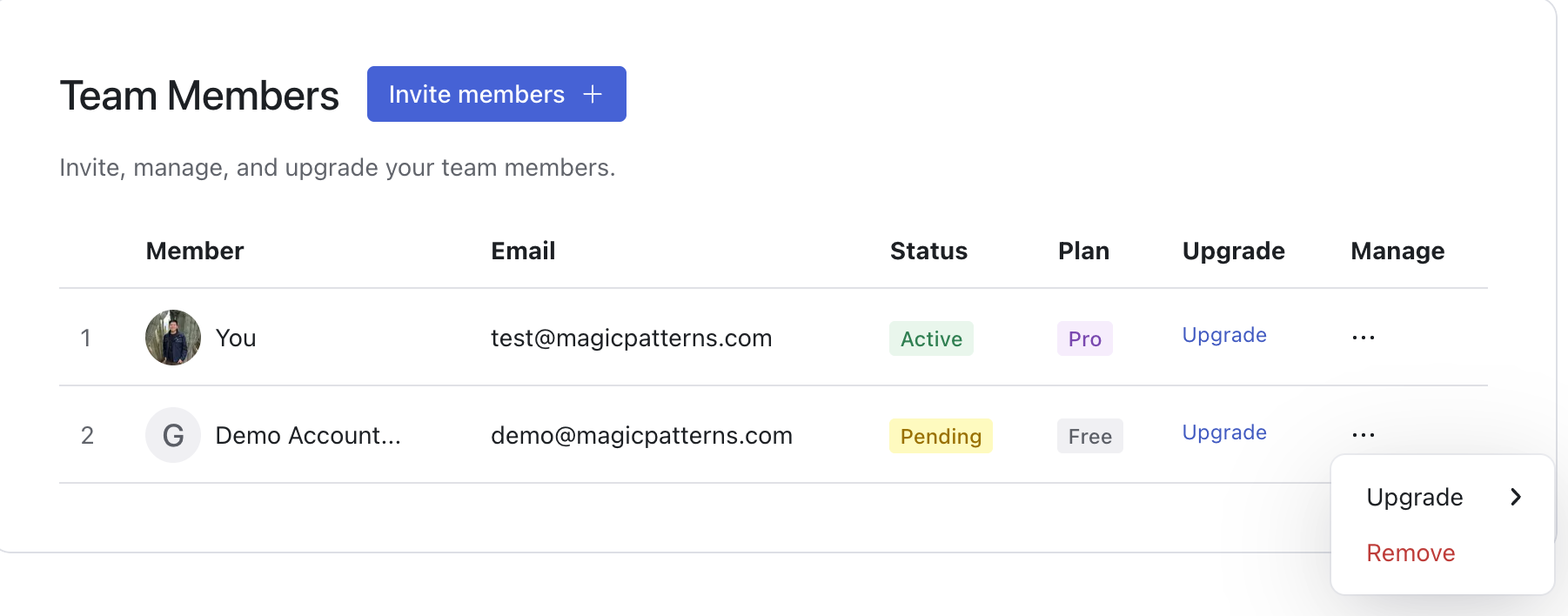You can invite unlimited team members in a workspace!
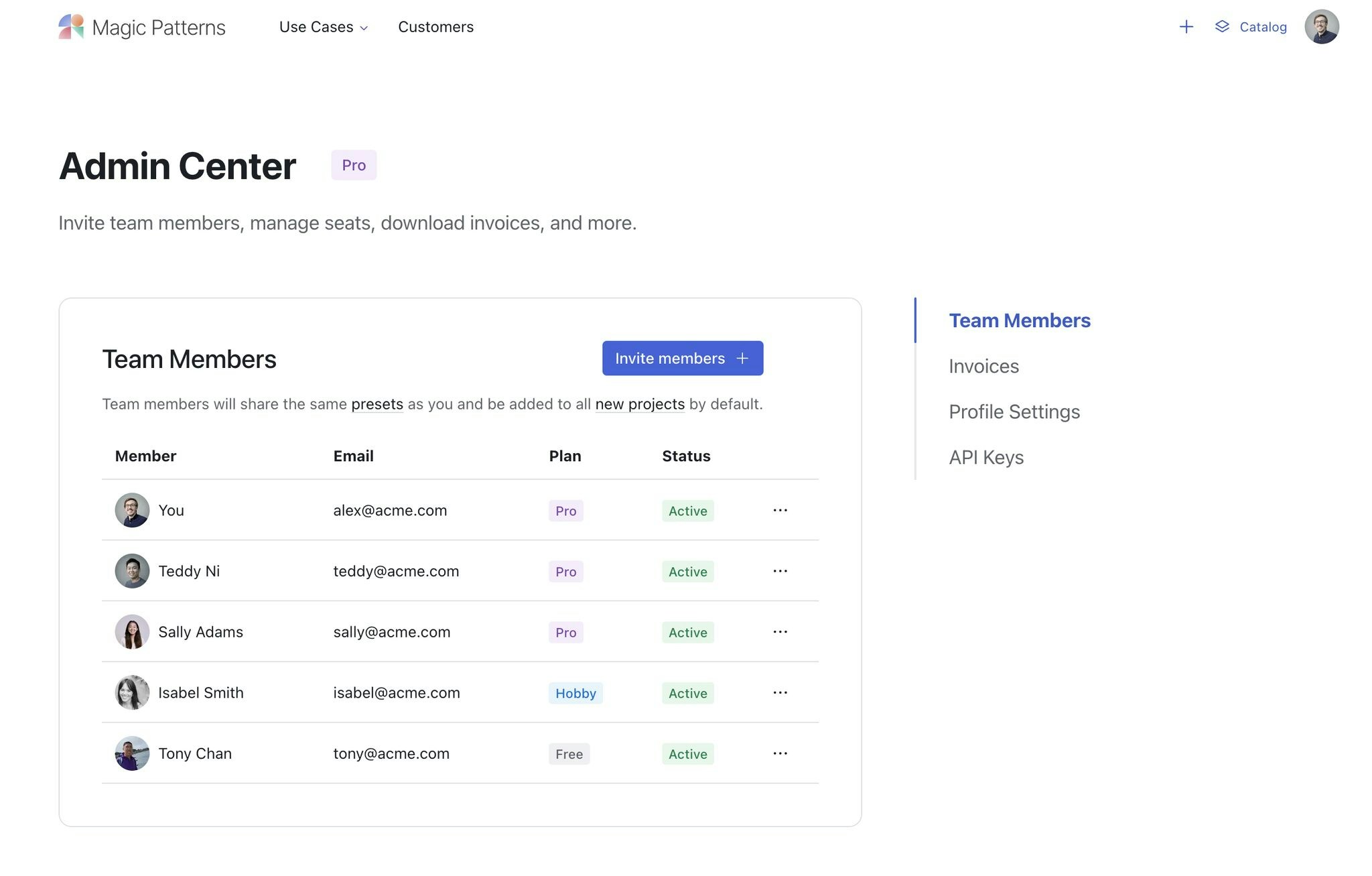
When to Use a Team Workspace
Team Workspaces are ideal when you are:- Working with multiple designers or developers on the same product or site
- Maintaining a consistent brand across many pages or projects
- Sharing reusable presets, components, or templates
Creating a Workspace
Invite and manage team members by clicking your profile avatar in the top right corner and selecting Workspace Settings.1
Click your profile avatar in the top right, select Workspace Settings, navigate to Team Members, and click Invite Members
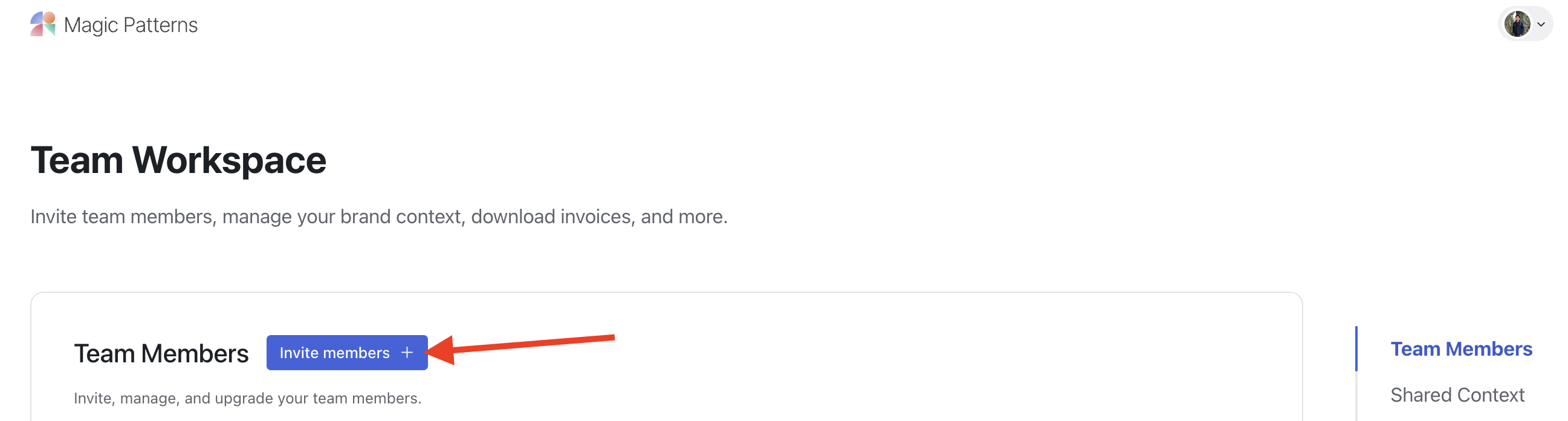
2
Enter teammate's email and click Send Invite
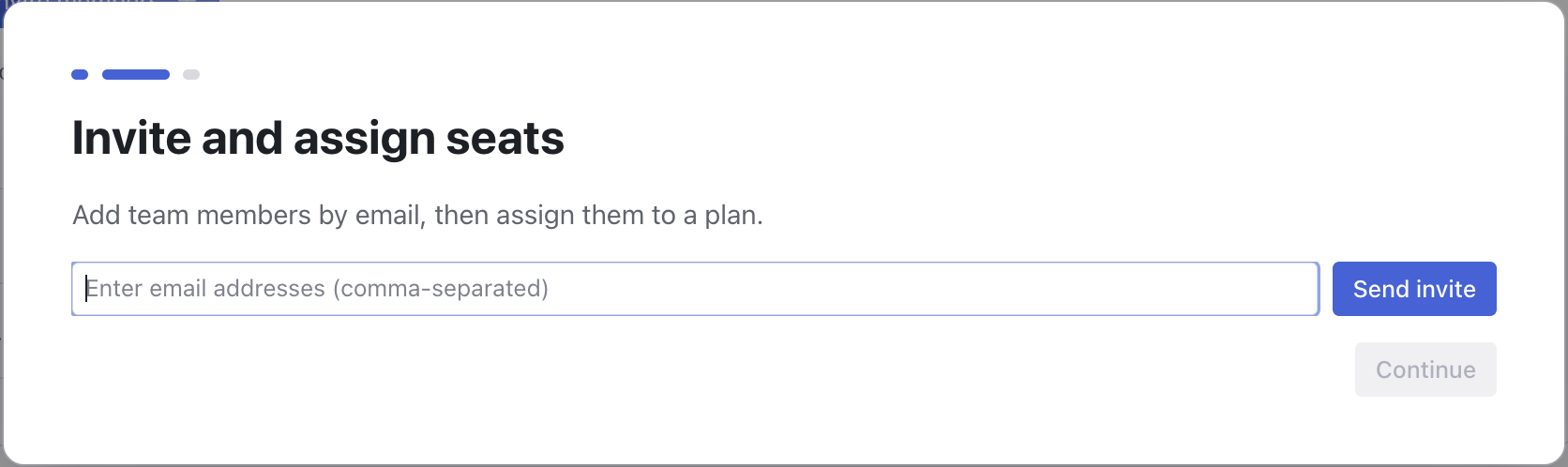
3
They'll receive access via email. You can also upgrade or manage their plan
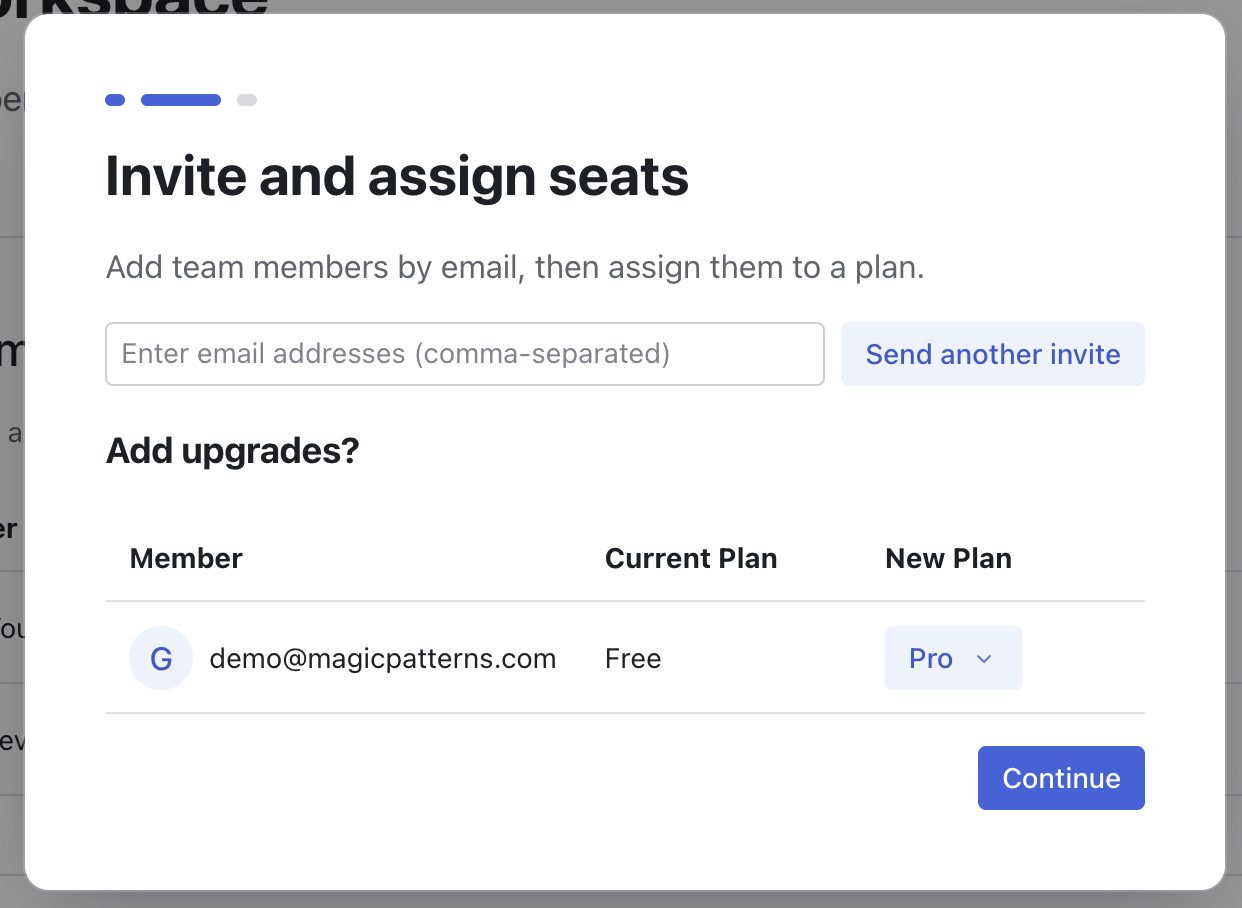
Managing Members
In the Team Members settings, you can upgrade, downgrade, or remove team members at any time.1
Click your profile avatar in the top right → Workspace Settings → Team Members
2
Click the ... next to the member you want to manage
3
Choose upgrade and adjust the plan or remove