Skip to main contentWhat are Templates?
Templates = Designs you can share with your team
Example templates: Your company core dashboard homepage, settings page, etc
Templates help you organize your best designs and make them easy to reuse. Convert any design into a template, and it will appear in your Templates tab on the dashboard.
Templates are perfect for:
- Creating starting points
- Sharing reusable interactions with your team
- Standardizing common page types (landing pages, dashboards, forms, etc.)
How to Guides
How to Create a Template

- Open the design you want to convert into a template
- Click the dropdown next to the design name
- Select “Publish Template” from the Actions menu
Your design is now a template and will appear in the Templates tab on your dashboard.
Share Templates with your workspace
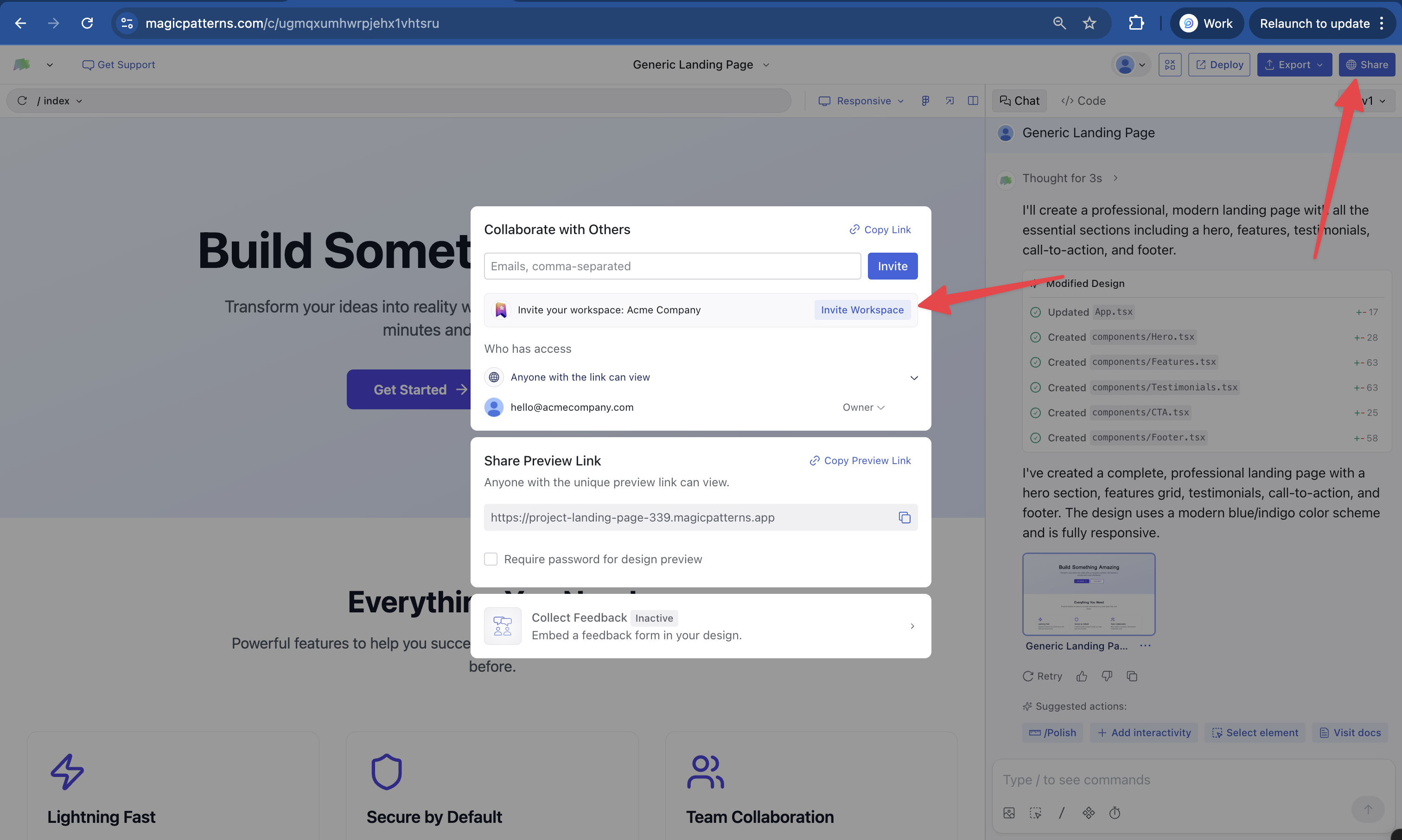
- Click Share in the top-right corner of the template.
- Click Invite Workspace.
Once shared with the workspace, everyone included can see and fork the template under their “Templates” in the dashboard.
How to Fork from a Template
You can fork from templates in two ways:
Option 1: Fork from the dashboard
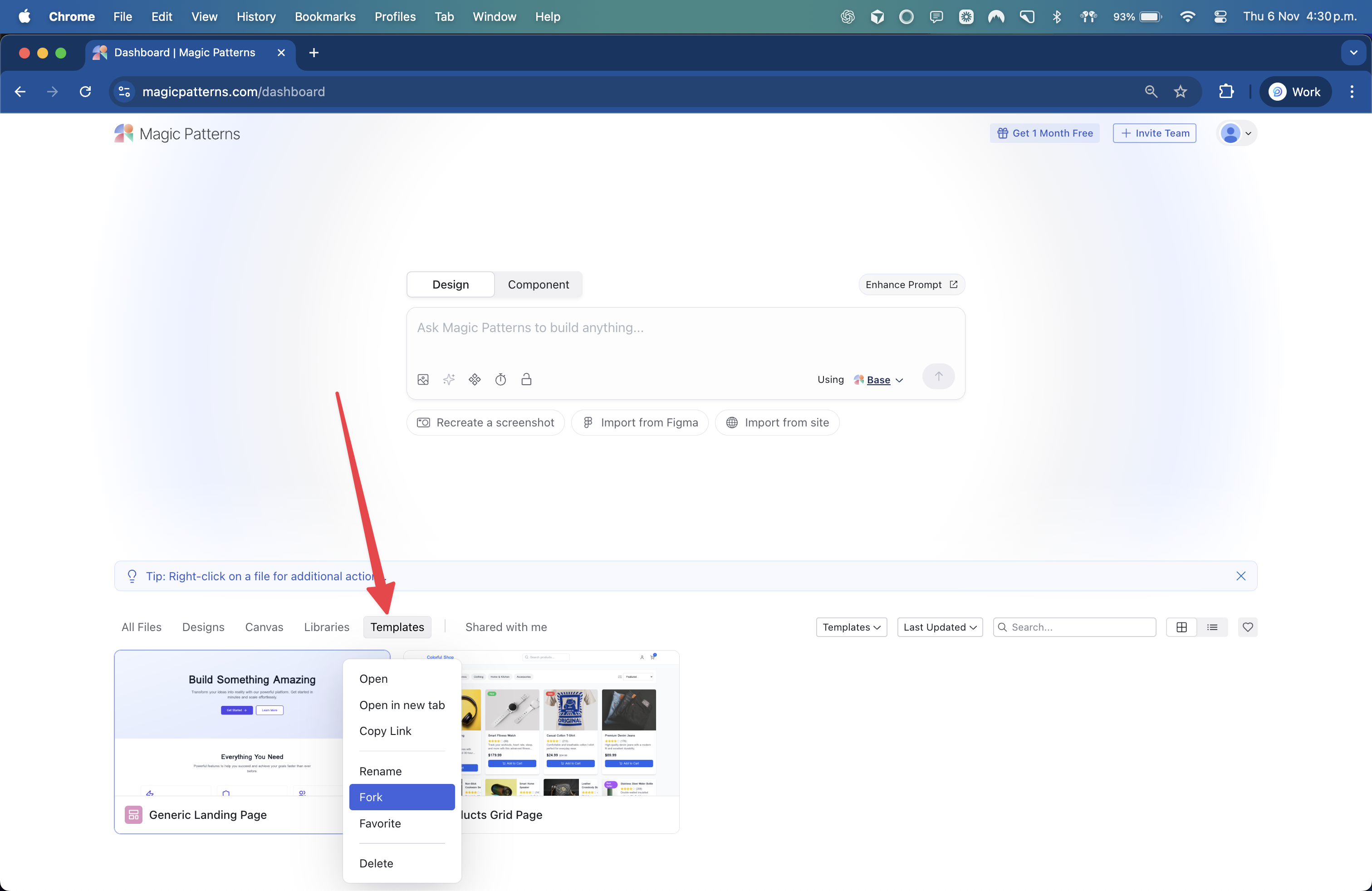
- Navigate to the Templates tab on your dashboard
- Right-click on the template you want to fork
- Select “Fork” from the context menu
Option 2: Fork from inside the template
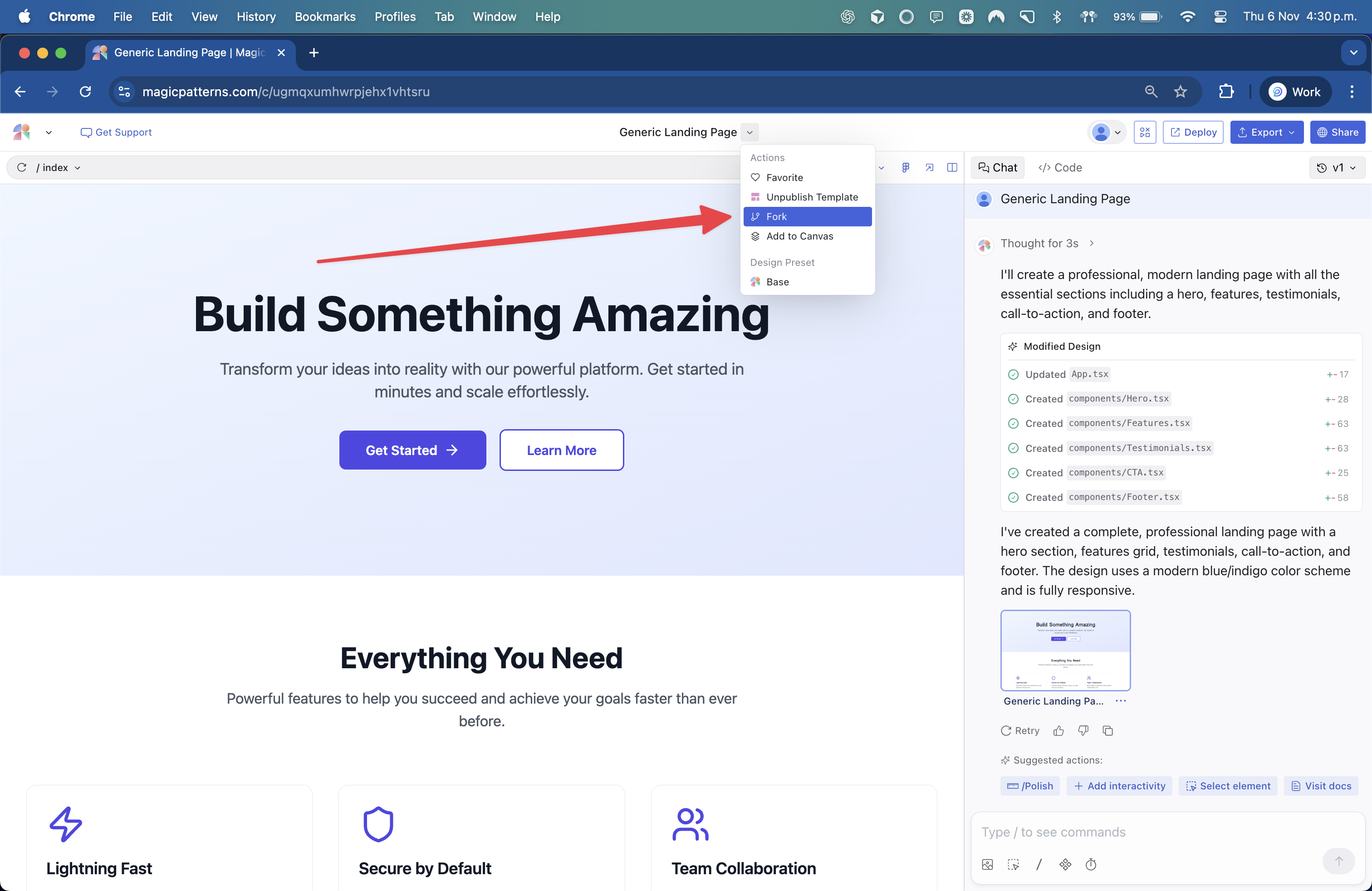
- Open the template you want to fork
- Click the dropdown next to the template name
- Select “Fork” from the Actions menu
A new design will open in a separate tab. It will be titled “[Template Name] - Forked” by default, but you can rename it anytime. You are free to edit the fork however you like.
How to Unpublish a Template
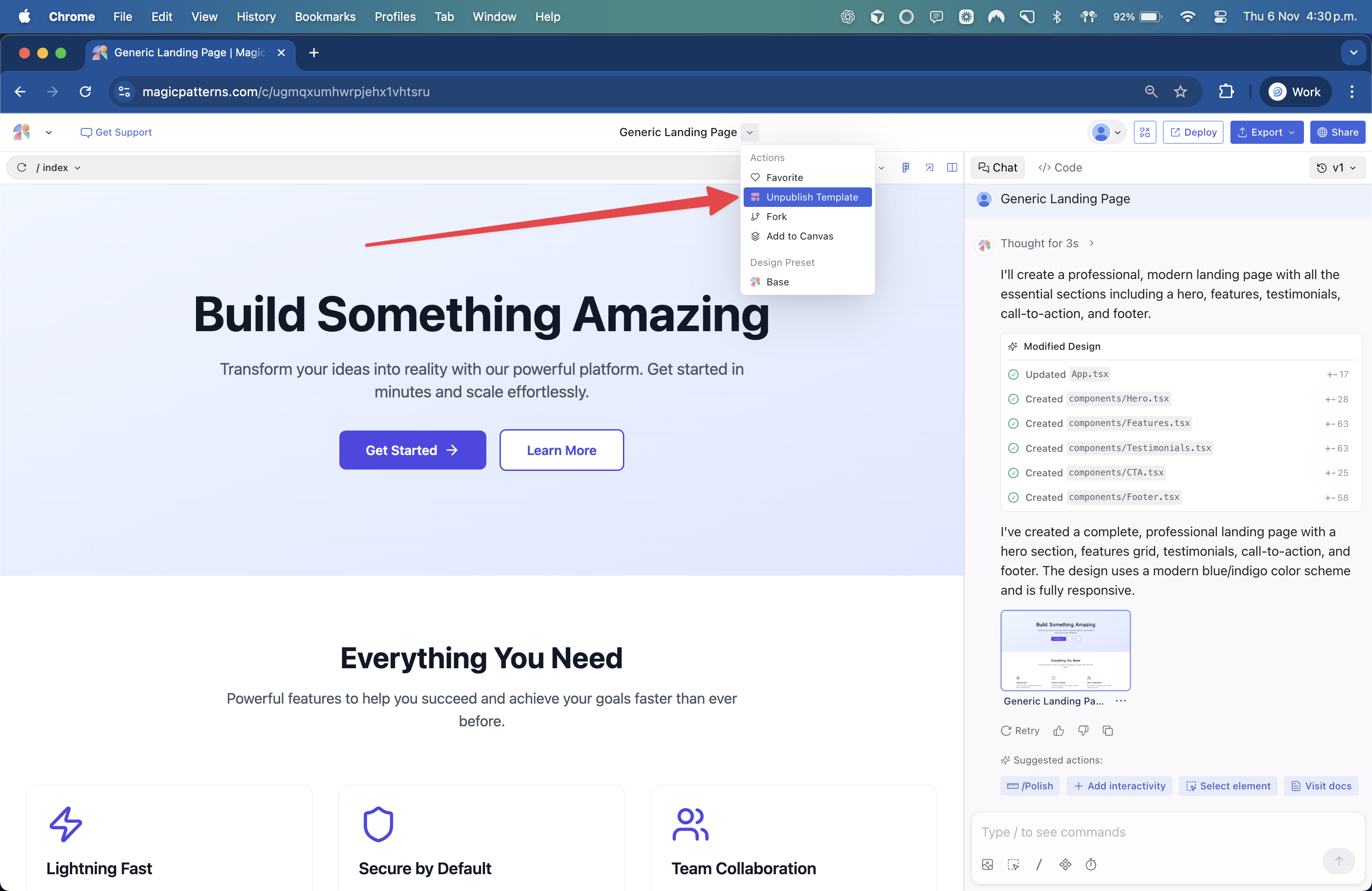 If you no longer want a design to appear as a template:
If you no longer want a design to appear as a template:
- Open the template
- Click the dropdown next to the template name
- Select “Unpublish Template” from the Actions menu
The design will remain in your files but will no longer appear in the Templates tab. 
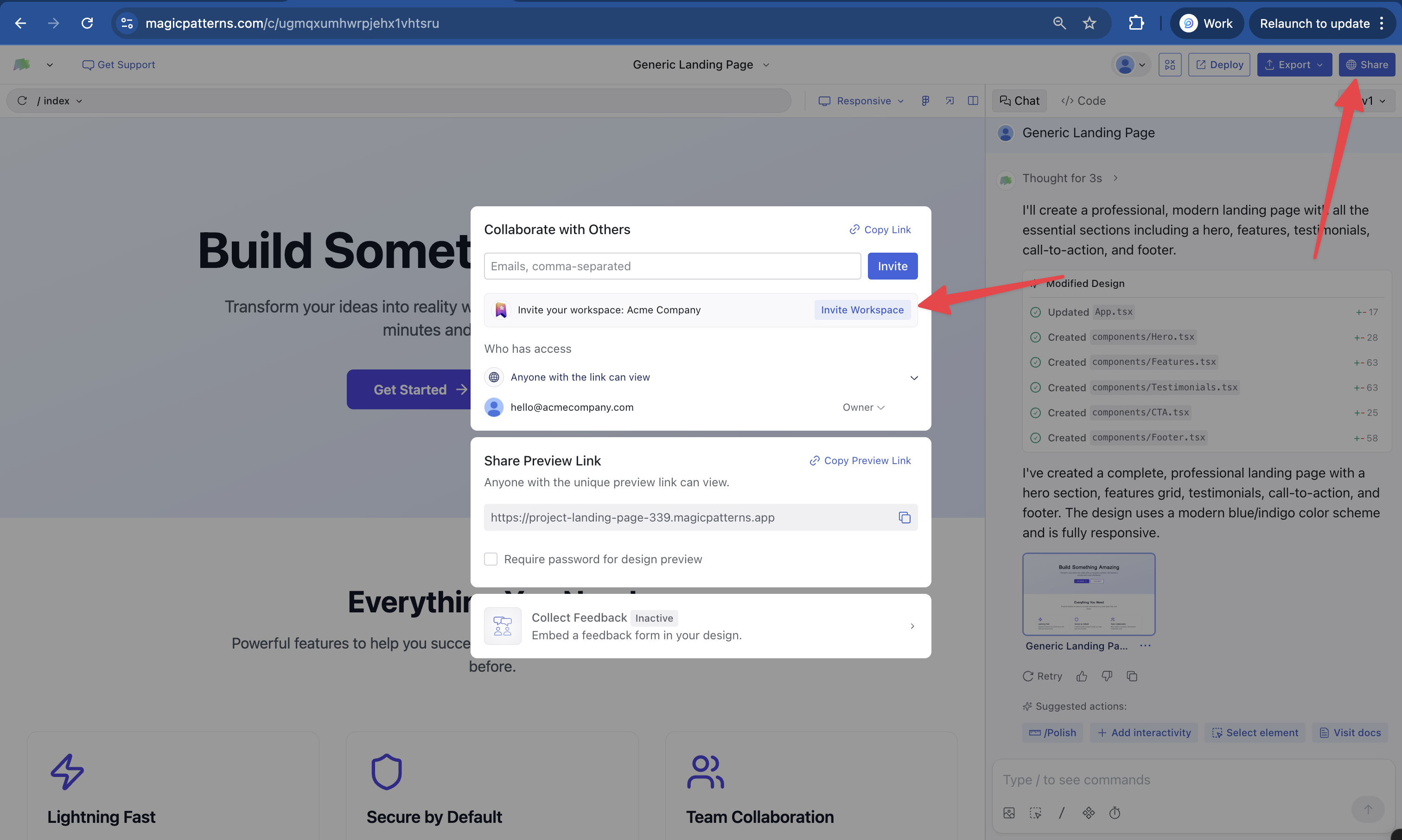
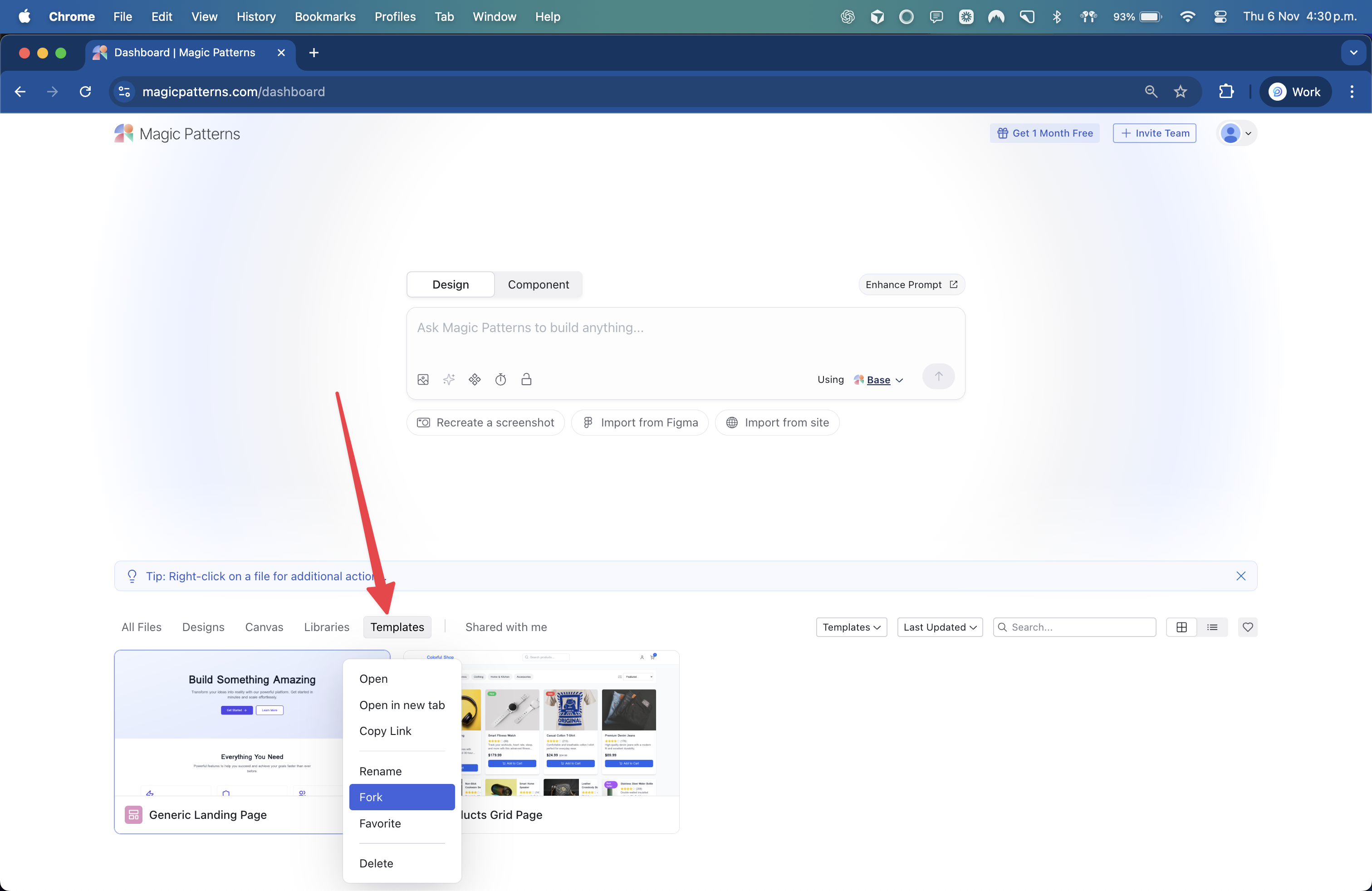
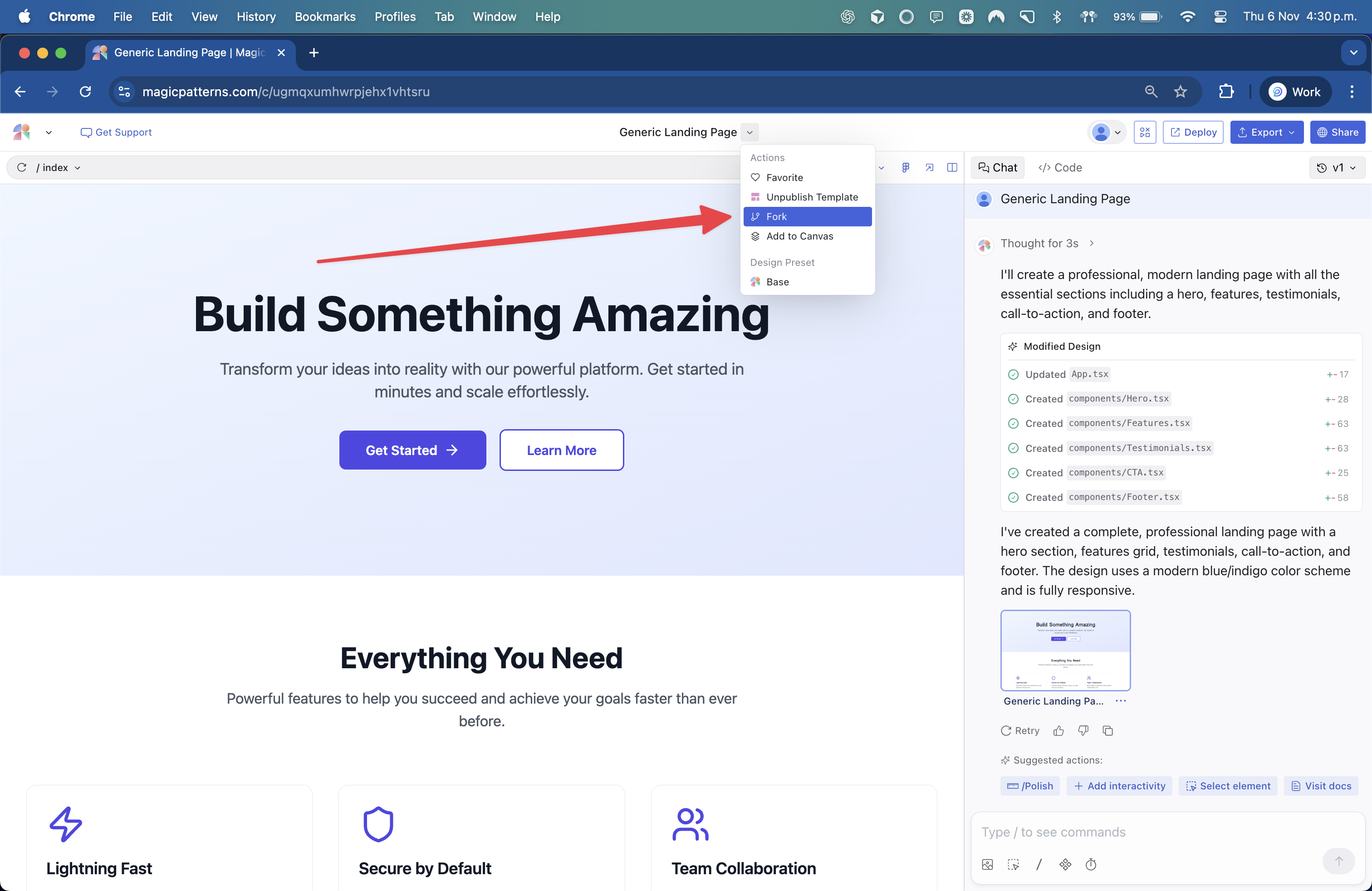
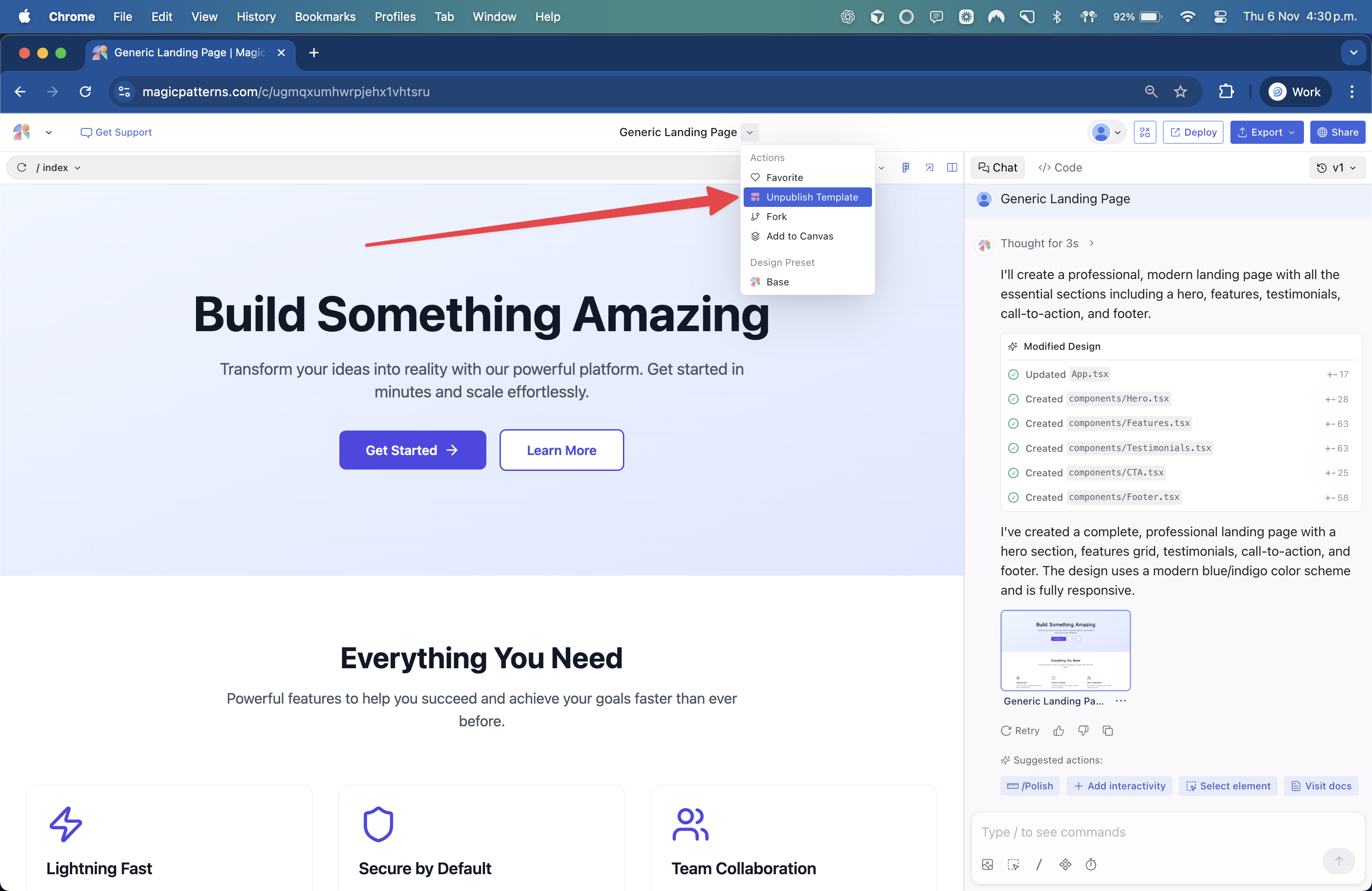 If you no longer want a design to appear as a template:
If you no longer want a design to appear as a template: