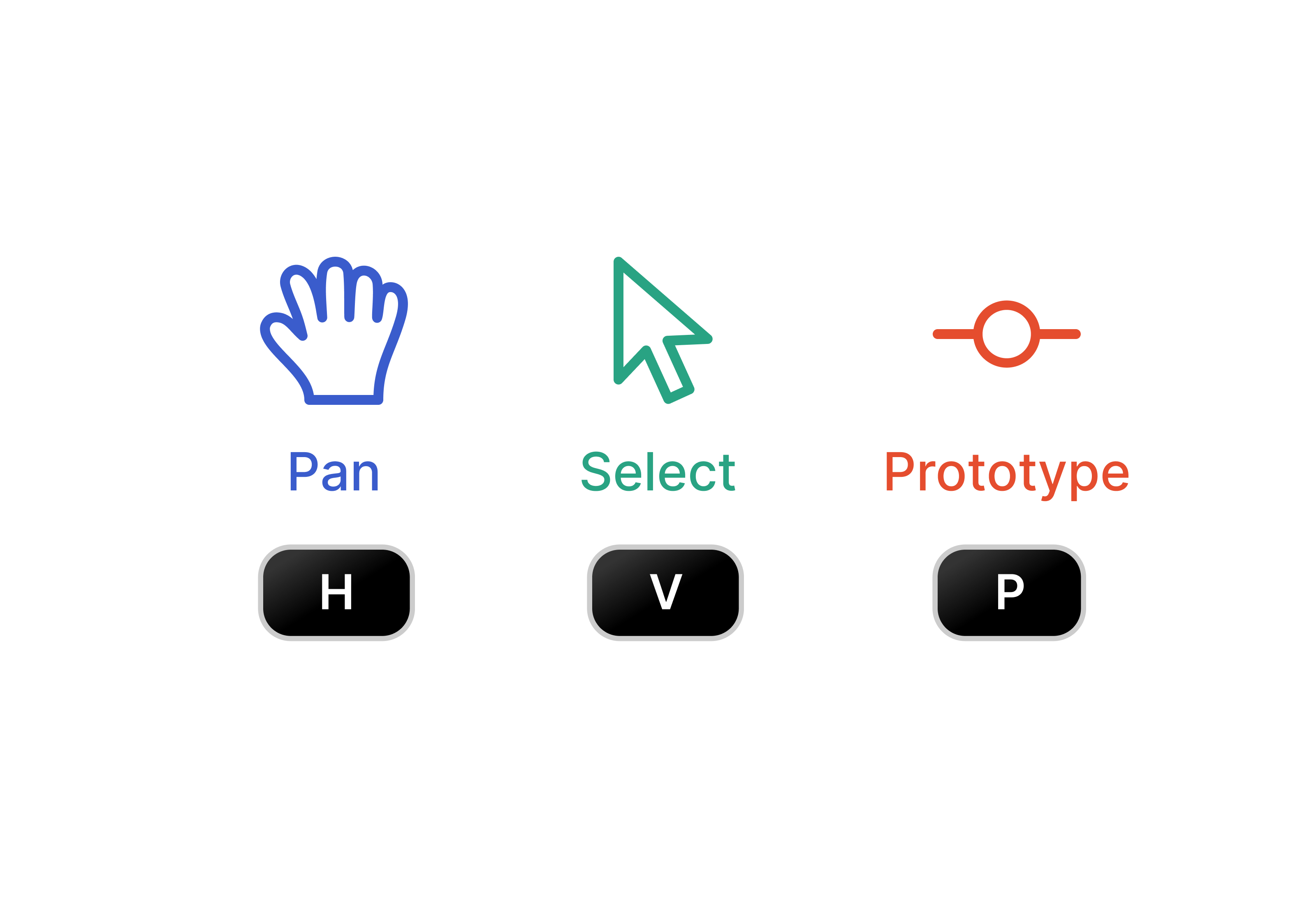
The navigation controls.
Tools
The Magic Patterns canvas has three tools: Select: Use the select tool to click, drag, and drag elements. Pan: Use the pan tool to move the canvas around. Prototype: Use the Prototype tool to connect elements together. You can switch between these modes by clicking the corresponding button in the navigation bar or using theV, H, and P hotkeys.
Centering the Canvas
It can be easy to get lost in the canvas.- Click on a screen’s name in the side navigation bar to center the canvas on that screen
- Use the
Zoom to Fitbutton to bring all screens on that current page into view
Reordering Folders and Chats
To move a chat from one folder to another, simply use your keyboard’s copy and paste commands. Select the chat you want to move, pressCmd/Ctrl + C to copy, navigate to the destination folder, and press Cmd/Ctrl + V to paste.